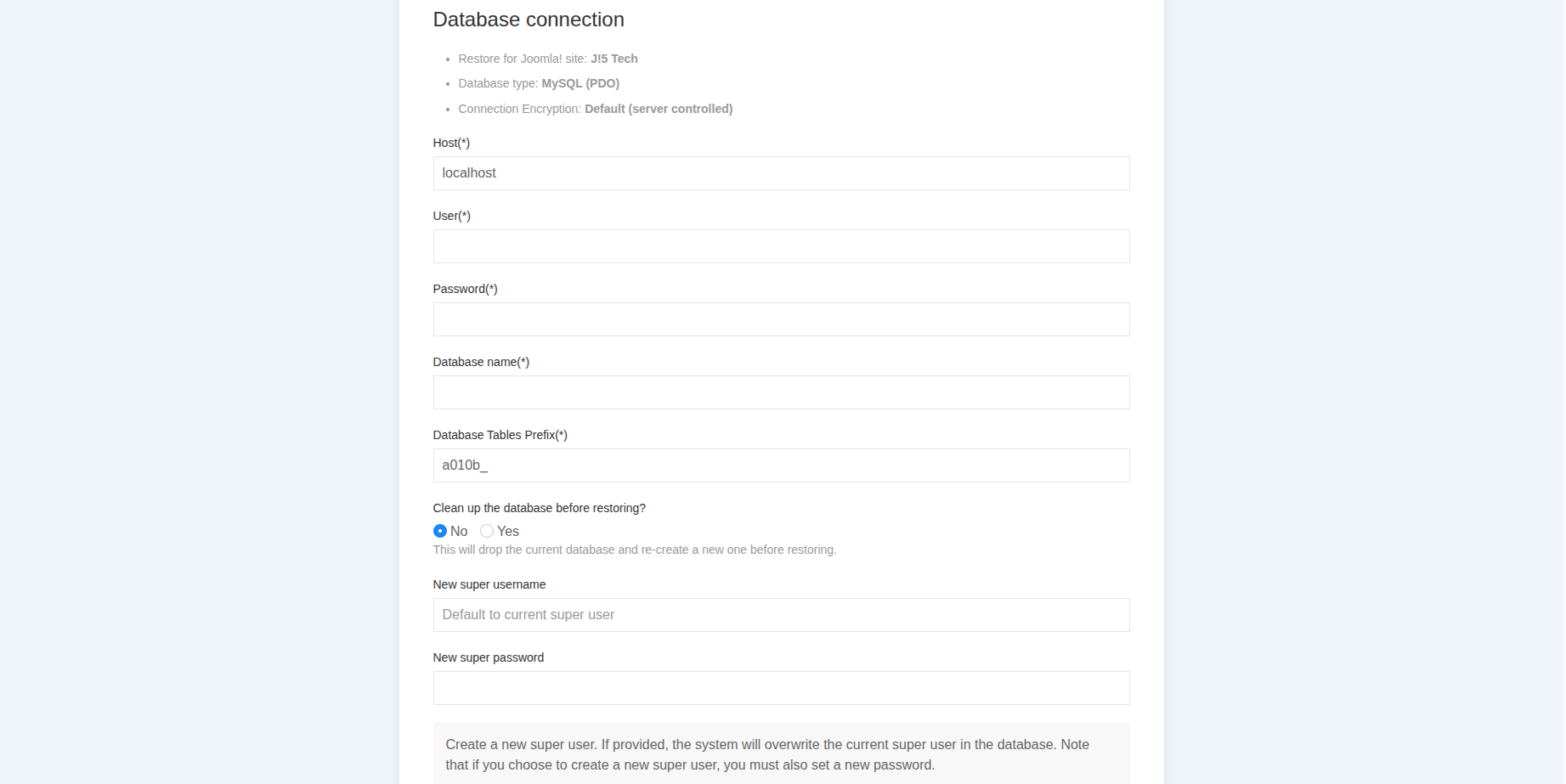Backup management
Click on the Backups and Backup Profiles from the admin side main navigation or from the Backups and Backup Profiles icon from the Dashoard page
Backup Profiles
After successfully installing the Joomlab Admin extension, three default profiles will be available: Full Site Backup, SQL Only, and Source File Only. You can also add, delete, or edit profiles for your own website. There will be one default profile used for One-click Backup. In the profile's details section, you can also modify the settings to exclude specific folders or files from the backup.
Backups
The Backup Management page will list all previously created backup records (including backups made by both the admin and the console). Click on the Backup button to perform a backup using the default profile. Clicking on the Backup Profile button will open a popup allowing you to select a specific profile to use for the backup.
Note: To improve backup performance, it is recommended to enable php-zip on your web server. All backup files will be compressed using the ZIP format.
Restore
Unlike other backup extensions, Joomlab Admin Backup does not provide a direct restore feature within the Joomla! website due to several reasons, primarily related to risk. You will need to perform the restore manually as follows:
For Full Site Backup: extract the backup ZIP file onto your web server and proceed with the installation as you would when setting up a new Joomla! website. The key difference here is that Joomlab Admin Backup attempts to preserve all the original settings from the previously backed-up site, so you’ll only need to enter the required system information, such as new database connection details or a new username.
For SQL and Source Only: simply restore the database using the SQL file, and copy and overwrite the source files into the Joomla! website directory on your web server that you want to restore.
Backup Cloud Storages PRO
By default, backup files (ZIP) are stored locally on your website. Now imagine if one day your site encounters an unexpected issue and needs to be restored, but you’re unable to access it to download the backup files — it would be a nightmare. To prevent this, it’s recommended to store backup copies on external cloud storage servers.
Currently supported cloud storage drivers include Google Drive, Dropbox, and FTP, with more drivers to be added soon. The connection settings for these drivers can be configured in the general settings section of the Joomlab Admin extension.
Backup and Restore via console PRO
Backup and restore operations can be performed via the Joomla! console by using the php joomla.php command from the /cli directory of your Joomla! website in the CLI environment on your web server.
For backup: use php joomla.php jladmin:backup to perform a backup using the default profiles configured in the admin panel (this is ideal for running backups via a CRON job). Alternatively, you can manually trigger specific backups by providing the backup record IDs from the Backup Management page, using a command like php joomla.php jladmin:backup 1,2,3 where 1,2,3 are the backup IDs (separated by commas).
For restore: use php joomla.php jladmin:restore [BACKUP_ID], replacing [BACKUP_ID] with your actual backup ID.